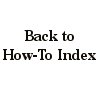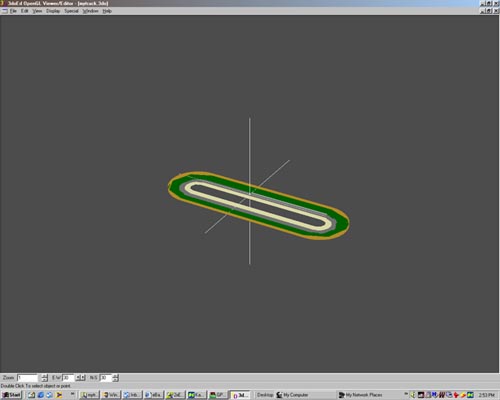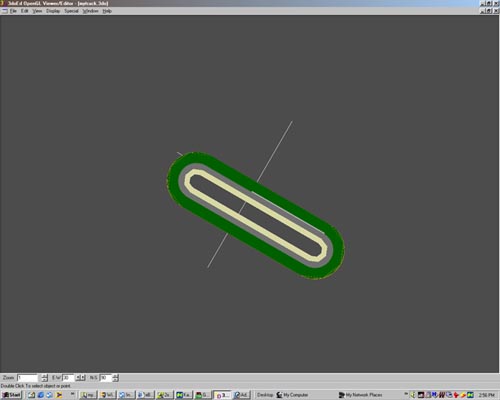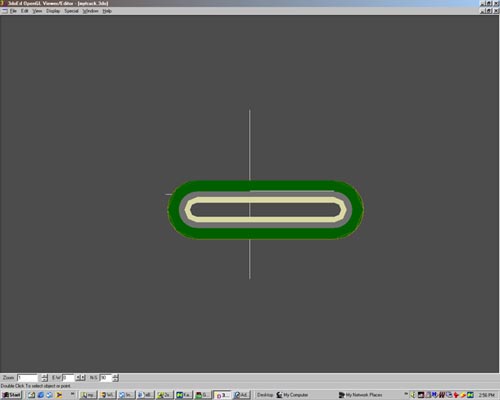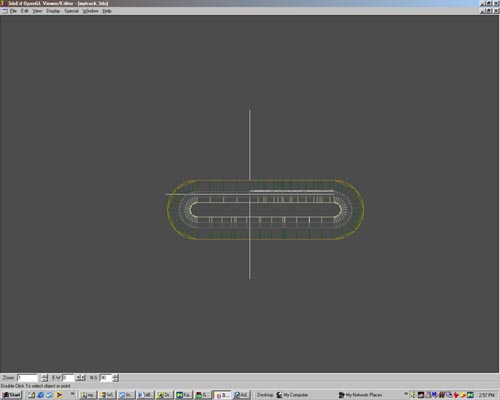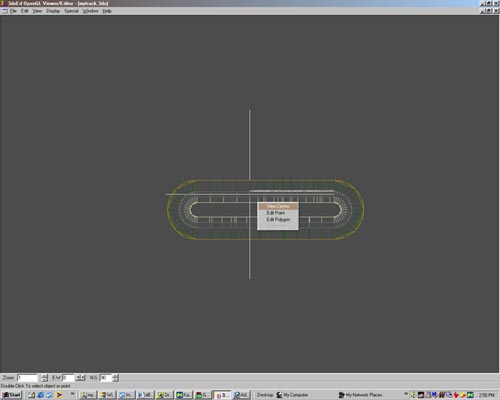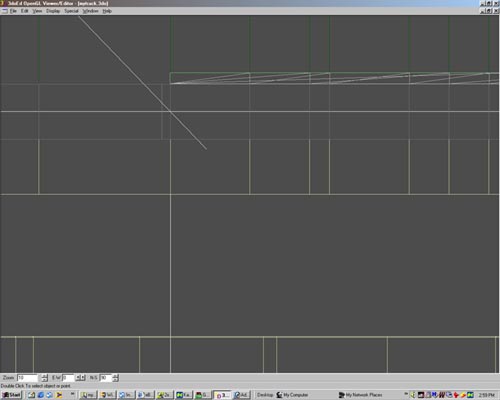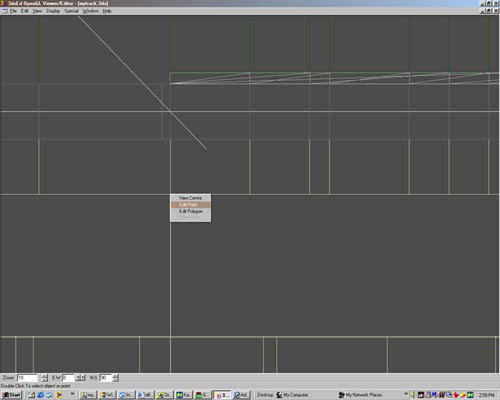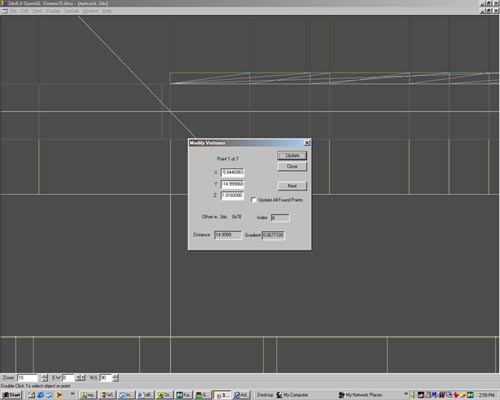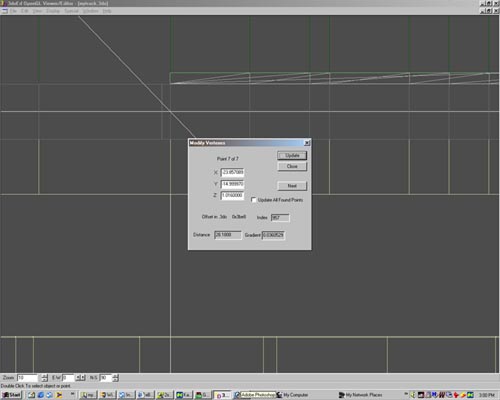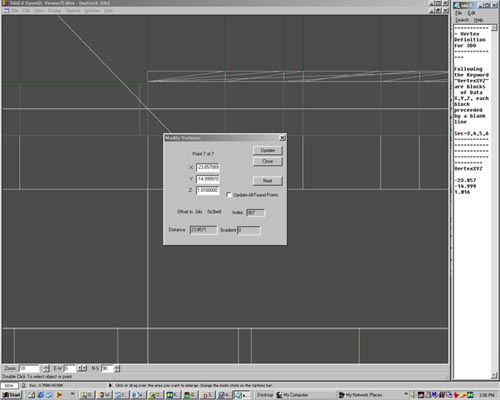These pages will provide you with a tutorial on how to use OneTwo3DO to build a track section for Grand Prix Legends. GPL does not come with a built-in 3do editor. It takes patience and a lot of work. With practice, you will enjoy building your own track and all its objects.
PREPARATION
First you need to do Tutorial 1. You need to get "My
Track" for this tutorial, compile it using trk23dow/dof
and have a mytrack.3do file to use. If you have not associated
3doEd with the *.3do file type I advise you do so as double clicking
is alot faster than opening the program everytime you need it.